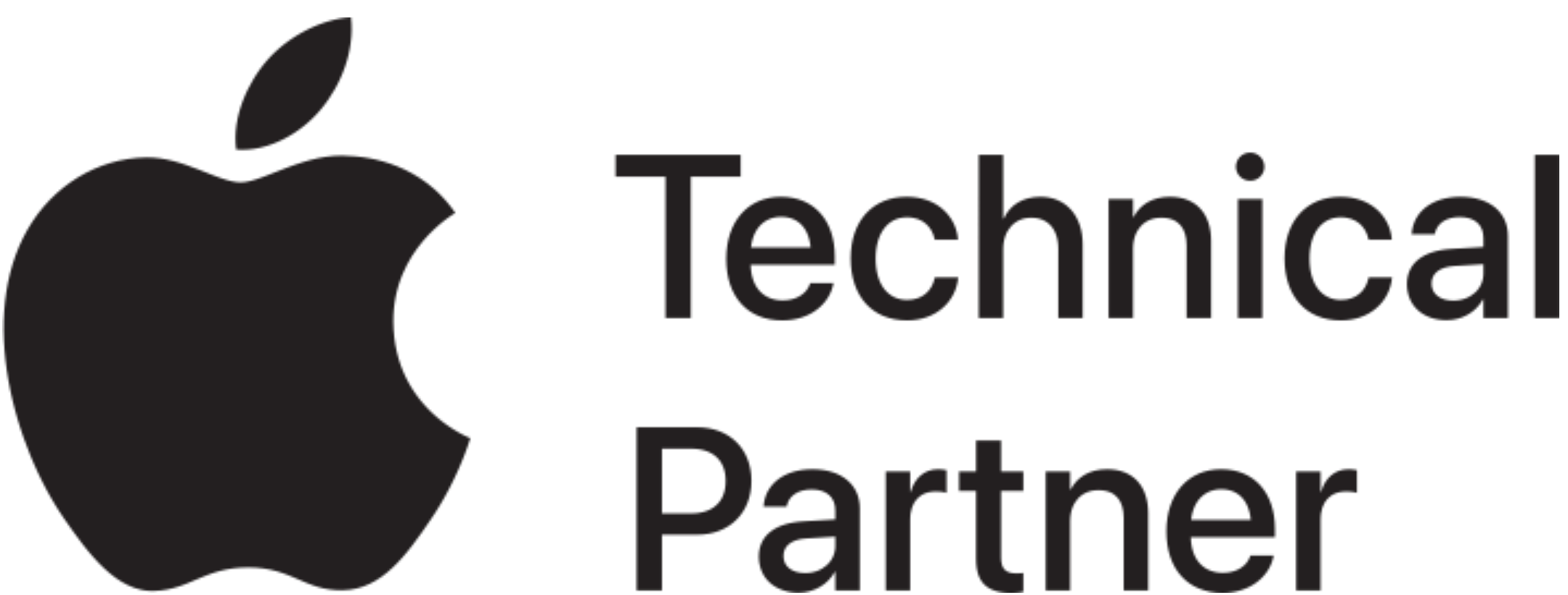A lot happens in a single day. The days whiz by in a blur and before you know it Christmas is 2 weeks away. Between being a husband, father and running a business, it is easy to lose sight of our priorities.
iCal sharing implemented across all home and business devices (Mac, iPad, iPhone) keeps our family in sync.
You can share a calendar both publicly and privately with other people.
Share a calendar privately
1. Click the Share button to the right of the calendar name in the sidebar, then select Private Calendar.
Note: You can also share the same calendar publicly. For instructions, see the next task, “Share a calendar publicly.”
2. Type the invitee’s email address in the Add Person field and press Return.
3. Click the pop-up menu with the invitee’s name and choose access privileges (View & Edit or View Only).
4. For each person you want to share the calendar with, repeat steps 2 and 3.
5. When you’ve invited everyone and set their privileges, click OK.
Invitation emails are sent from your iCloud email address to the participants you specified.
Share a calendar publicly
1. Click the Share button to the right of the calendar you want to share, then select Public Calendar.
Note: You can also share the same calendar privately. For instructions, see the previous task, “Share a calendar privately.”
2. To invite people to view the calendar, click Email Link.
3. Type one or more email addresses in the To field, then click Done.
The people you specify automatically receive an invitation email that includes the calendar’s URL. An invitee doesn’t need to be an iCloud user to accept an invitation to view a shared public calendar.
You can also resend invitations to one or more invited participants at any time.