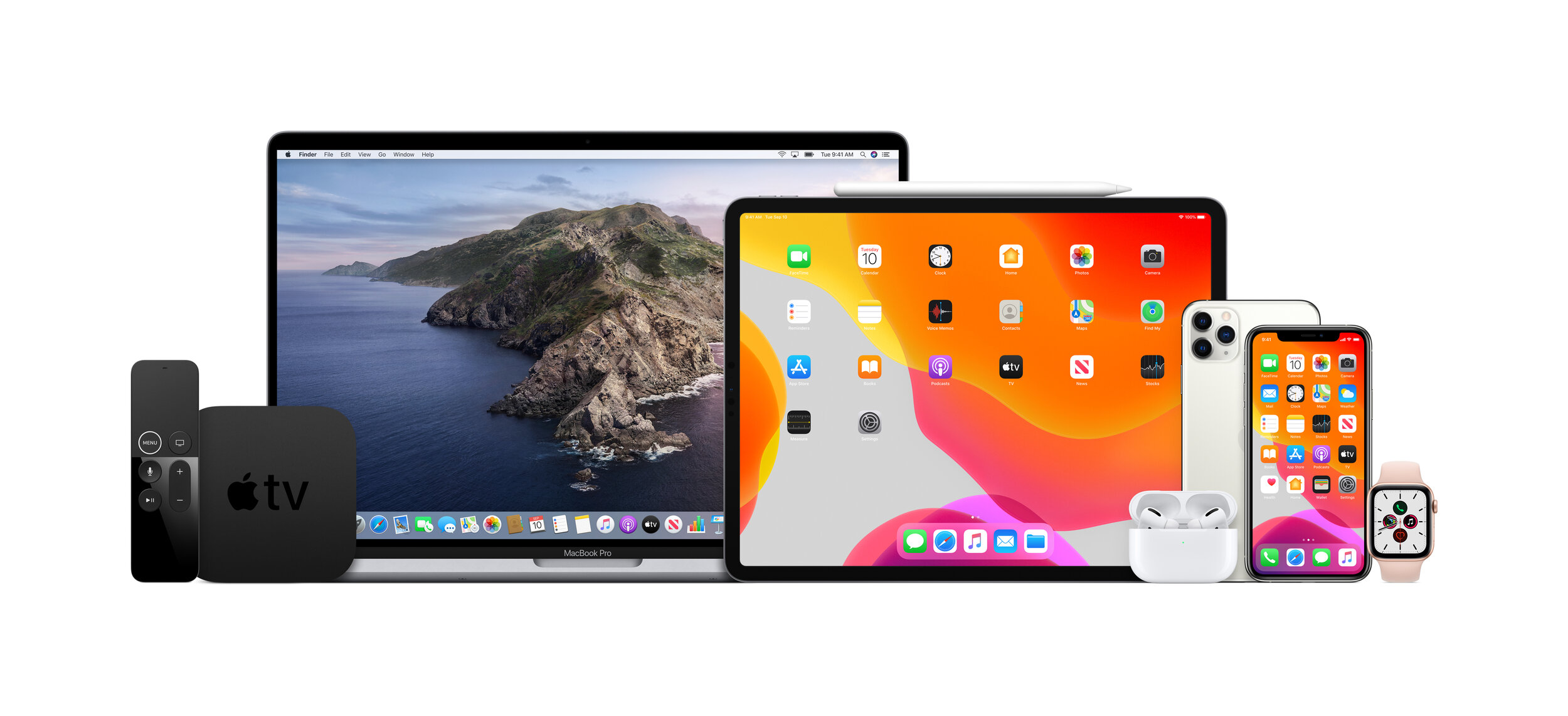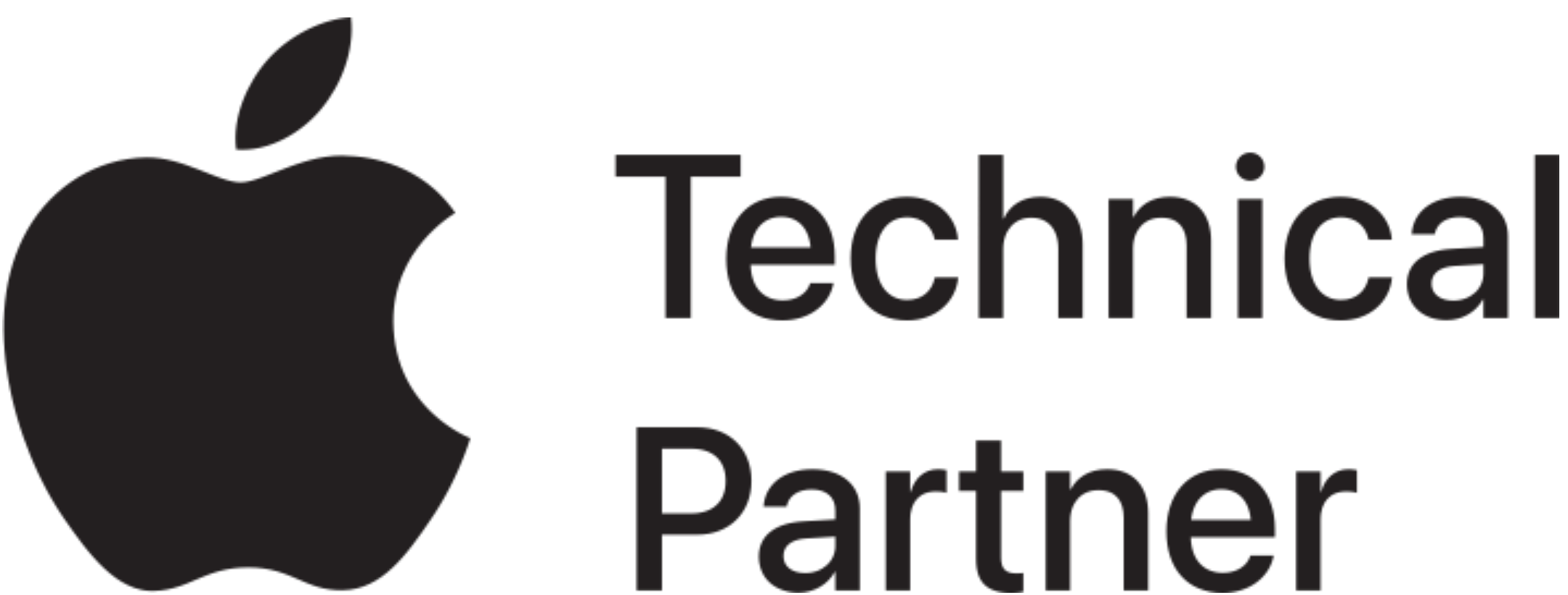Privacy Settings that you should enable on your iPhone and iPad
Apple hides its System Services settings all the way down at the bottom of the Privacy > Location Services panel. If you've owned your iPhone for more than a few months you'll have dozens (if not hundreds) of app lists on this screen, making it a very long scroll. If you actually make it to the bottom of the list (most people don't) you'll see the fabled System Services setting and the explanation of what that little purple arrow icons means.
Learn this screen and commit the meanings of the three little arrow icons to memory. Then notice when they appear in the top right of your iOS menu bar and come back to Settings > Privacy > Location Services to see which apps are using your location data. Audit this screen frequently to disable location access for apps that don't need it.
Then touch System Services to reveal the most important privacy settings on your iPhone or iPad.
• Settings > Privacy > Location Services > System Services
I recommend turning OFF the following:
• Settings > Privacy > Location Services > System Services > Diagnostics & Usage
The Diagnostics & Usage setting monitors everything you do on your iPhone and "anonymously" sends it to Apple for "improving iOS." If that option is on you're basically giving Apple your permission to monitor and record everything you do on your device.
• Settings > Privacy > Location Services > System Services > Frequent Locations
Frequent Locations is equally bad, if not more so.
• Settings > Privacy > Location Services > System Services > Location-Based iAds
iAds allows the company – and their "partners and licensees" – to "collect, use, and share precise location data, including the real-time geographic location of your Apple computer or device."
You should also turn ON "Limit Ad Tracking" here:
• Settings > Privacy > Advertising
Lastly, you should turn ON:
• Settings > Safari > Do Not Track
Apple's one of the few companies that still supports the aging Do Not Track standard in its mobile Web browser.